AppExchange in Salesforce
Most of the platforms provide multiple components for the developers as well as users. However, a platform will be considered flexible only if it allows to integrate the apps from a third-party marketplace or repository. Salesforce is one of those platforms which provides that flexibility of importing or adding the apps from another platform like AppExchange. AppExchange is a marketplace of cloud-based applications. However, anyone cannot publish their app on AppExchange and make it available to the other users. For this, the developer needs to be a Salesforce Partner. Check on the Salesforce website for the process of becoming a salesforce partner.
How AppExchange works?
The main motive of the AppExchange is to provide the Salesforce users the flexibility of installing applications and extensions, that might not be available on the Salesforce platform. Users can create an app, publish an app, or even install apps & extensions to the Salesforce platform.
- Create: The user starts the creation process by creating a custom object or a customer tab or dashboards & reports, that brings some form of improvement. In other words, customization that a user has created for his org can be shared with other users with the help of AppExchange.
- Publish: A Salesforce customer can register his app on the AppExchange platform, and publish it to be used by the other users. As a publisher, he can also add a little demo about the functionality, which other users can view before installing the app from the AppExchange.
- Install: Only the Salesforce admins can install the apps available on AppExchange in few simple steps. In the first step, they need to browse through the AppExchange platform to get the app they are looking for. Review the demo of the app, and check if it meets the requirements or not. Install the app on the Salesforce platform, and deploy it for the users.
Required Permissions
Any user who is registered on the Salesforce can browse through the AppExchange, and check the demo apps. For this, one doesn’t need to be an administrator. However, only Admins or users with “Download AppExchange packages” privilege, can install the app on the Salesforce platform. Also, a user can publish his app, only if he has the “Create AppExchange packages” and “Upload AppExchange packages” permissions.
Unauthorized Packages on AppExchange
As it was mentioned previously, the publisher of the App has to be a Salesforce partner. One can become a partner by participating in AppExchange Partner Program. This ensures that whoever is becoming a partner of the Salesforce for app development, meets certain prescribed standards. This is true for any app repository, such as the Play Store or App Store. This is important, to ensure that the app follows security standards, and meet baseline quality requirements. In case these baselines or standards are not met, then the created app will not be authorized for distribution. But, it will be still listed and the user can install it. However, when you install such apps, AppExchange will notify during the installation that this is an unauthorized app as part of the AppExchange Partner program.
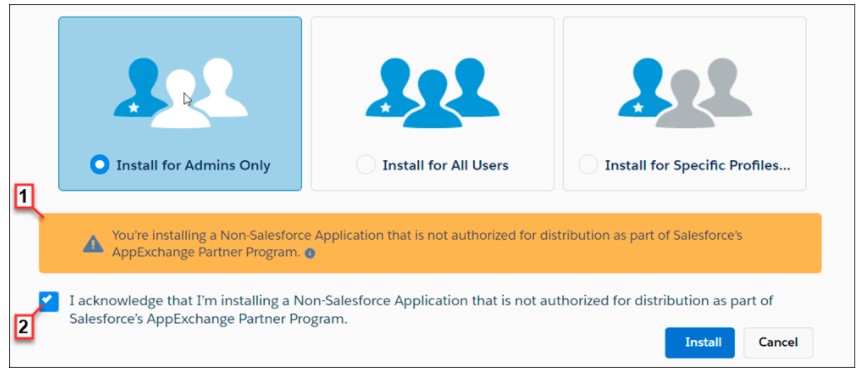
Installing an App from AppExchange
If you have the required permissions, the app installation can be done in a few steps.
- Click on the AppExchange like on the Salesforce platform, or go to the AppExchange website directly.
- Browse the site to look for the desired app.
- Go to the app information page of the selected app, and click on “Get It Now”. In case this option is not there, then it will be a partner app, and can be downloaded externally.
- Select the environment type in which you want to install this app. It can be either production or sandbox.
- If you are installing in the production environment, you will be prompted for the username and password. Read and agree with the user agreement, and click on Install.
- Review the other information, and click on “Continue”.
- In the next step, review the API access information and click on “Next”.
- Choose a security option, and click on “Next”. You can select if the package will be only for Admins, users, or to specific profiles.
- Click on “OK”, and configure the package and proceed with the completion of the installation.
If you have installed a managed package, then click on “Manage Licenses”, to assign the licenses to the respective users, who will use this package. Before you download and install the apps from the AppExchange, keep in mind one key consideration. The apps from the AppExchange might not be supported on some of the mobile devices, including iPad Safari. Hence, before you download review the app information carefully.

