Navigating through Salesforce Setup
Navigating through the salesforce could be a cumbersome task initially, as it is a feature-rich application. One of the most important section of the salesforce app is “Setup”. Specifically for developers, there are multiple options in the setup module. The setup module can be used for configuring and customizing the interface. It can be used for adding or removing features, as per the business requirement or the requirement of users
There are different ways to reach the setup page. One of the ways to access setup is to click on the option “Setup Home” if you are using the lightning interface. If you are using the classic interface, then click on the User profile, and go to the setup option. However, the easiest way will be to click on the configuration icon on the top right, and click on “Setup”.
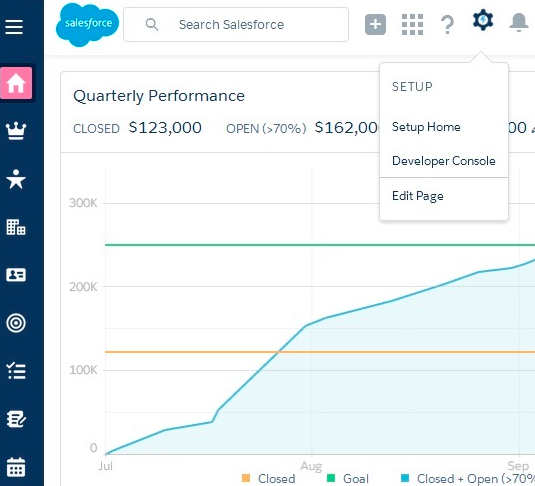
Once you click on “Setup”, it will take to the “Setup Home” page, with multiple options listed.
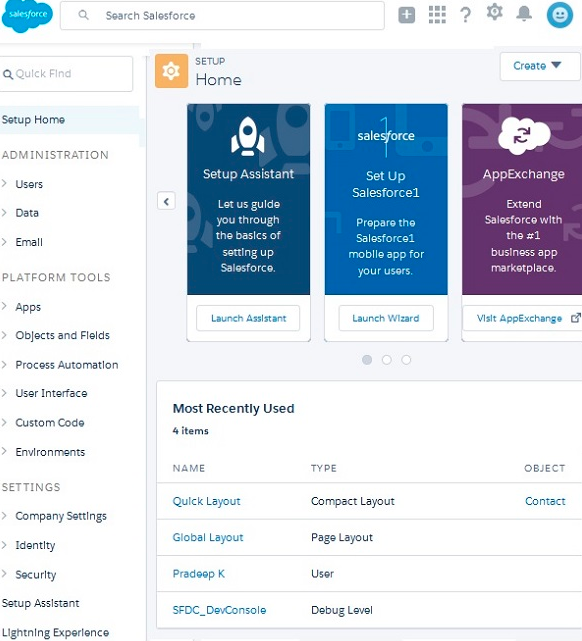
This page is just like the control panel for the salesforce application.
Working with Users option
On the left side “Users” option is listed. Multiple activities are related to the users could be done from this module. Some of the user-related activities that could be done are:
- Creating users (Single User or Multiple Users)
- Reset the password of the users
- Edit the details of the selected user.
- Check the details of the selected user.
- Enable the profile to the Google Apps, for creating a google app account (Google Apps should be enabled for the organization).
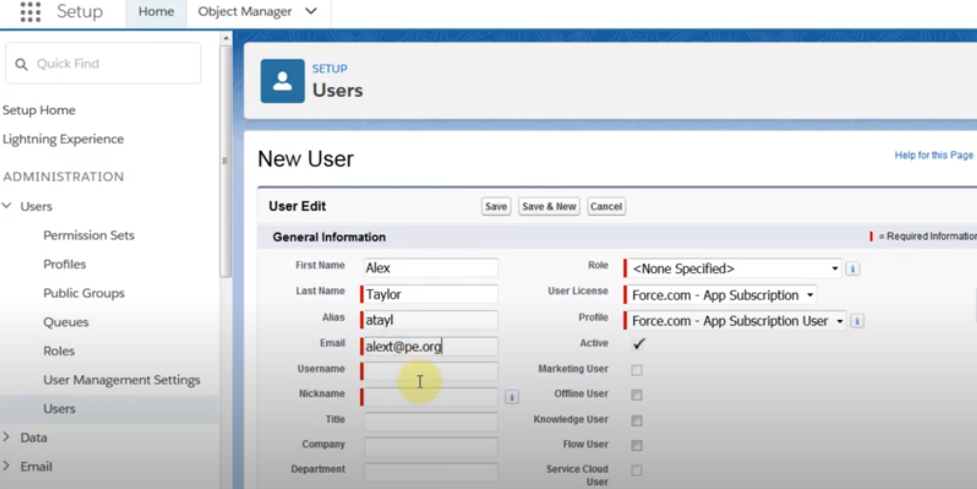
Company Settings
The company setting option allows setting key information related to the organization. Some of the key features that can be managed from this option are:
- Company Information: Under company information, the organization’s address can be set with a limit of 255 characters. Apart from this administrators can specify the country, city, and the currency in which the company does the business. Apart from this Organization name can be set within 80 characters, along with the default time zone and the default location. It also reports the APIs issued by the organization in the last 24 hours, along with space usage (data storage & file storage) by the organization.
- Domain Specification: Under this option, specific domains applicable to the organization can be selected and specified. By default, if the organization users have general access to the internet, then they can access all the salesforce domains. But, if the access is regulated or filtered by a firewall then specific domains need to be added for access.
- Limiting the web requests: To ensure that Salesforce resources are used in an optimized way, the web requests can be limited. This ensures that concurrent requests are always below the specified threshold.
- Customize the homepage: Now organizations can have a customized homepage for their organizations. The home page can further be customized for different user groups. For example, weekly sales data along weekly sales targets can be displayed on the homepage customized for the users from the sales team. This will ensure an enhanced focus.
Security
The security option allows us to customize the security settings and set the right kind of security as per the business requirements. There are multiple options available on the security page. Some of the key options are:
- Setting Password policies: With this option password policies can be set, which will include the type of characters allowed for the password, password validity period, password reset policy, etc.
- Access Policies: This will specify the access policies for different users, as per the user profile and job role. For example, access to the sales module can be restricted to users from the sales and marketing team. The option “Administrators Can Log in as Any User” can be enabled from login access policies. This would mean admin access is not limited. The admin access can be limited by enabling the option “Available to Administrators Only”.
- Session Management: This will specify the type of session a user will be availing while accessing the org. Some of the key types of sessions commonly used are specified below.
- API- API session created when the Org is accessed through API.
- DataDownload: This type of session can be used only for downloading data.
- UI: Type of session created for accessing the UI of the classic salesforce.
- Node: This type of session was created for accessing Node Js.
Apart from this, the security module allows us to set the login flows and network access policies for the users.
Environment
One of the most important features available under this option is setting up the Sandbox environment. This is an extremely important feature for the developers, as it allows the developers to develop and test with the Salesforce environment. Apart from this batch processes can be configured from this option.
User Interface
The User Interface of the Org can be completely customized as per the business case. This is one of the key benefits of Salesforce.
Key options that can be enabled or disabled under user interface settings are:
- Enable or disable the collapsible sections.
- Enable or remove the quick create option, that can be used for creating a record.
- Enable the hover details.
- Enable the spell checker for tasks.
- Enable saving of documents to mail merge.
Apart from this the calendar settings and the sidebar settings can be completely customized.
Even though organizations use the Salesforce platform for their businesses, sometimes for branding purposes they might not like the salesforce notifications on the organization page. This can be disabled, by deselecting the option “Enable Salesforce Notification Banner” under the user interface.

