Record Type in Salesforce
The customers often look for a greater level of customization to accommodate the business rules. Customers might want to setup page layouts with much-needed customization. However, to do this we need to create record types. We can call this as groundwork for creating page layouts. Record types directly identify the business processes, picklist values, and pages layouts, all those things which users can access. Record types might be created for various types of business needs. For example, you have a consulting team and you provide consulting services to customers. One of the requirements might be, when your team views the customer account, they would not see the partner accounts. Record types will help to achieve this form of customization. You can choose and customize, what your team wants to see.
Creating Record Types
To create a record type, go to Setup, and then from the quick find, go to “Object Manager”. We assume that we are creating a new record type for the Account object. Hence, select the “Account” object from the Object Manager. Then select the “Record Types”, and then click on “New”. To create the record type, the following fields need to be filled.
- Existing Record Type: Set it as Master for this field.
- Record Type Label: It will be the display label. Let us name it as “Cust_Account”.
- Description: A short description of the record.
- Active: This option will determine whether the record type will be active or not.
In the next step, select the checkbox located beside “Enable for Profile Column Header”. It will provide the option to select the profiles. Select the applicable profiles accordingly. Then click on “Next”. Make sure the option “Apply One layout to all profiles” is selected. Now, you will get the option “Select Page Layout list”, select “Account Layout”. Click on “Save”.
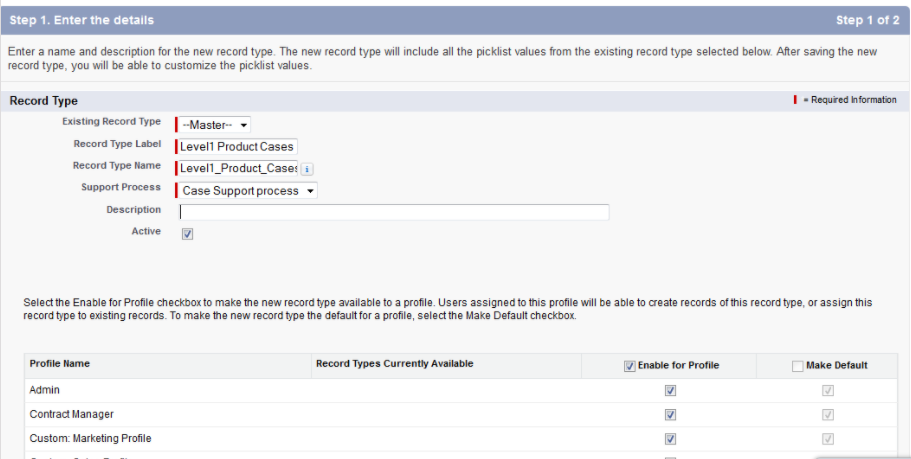
In the next step, the industry picklist needs to be edited, so that the unwanted column types can be removed. For example, you don’t want to see the values of “Consulting” and “Education”. We can just select them from the picklist and click on “Remove”.
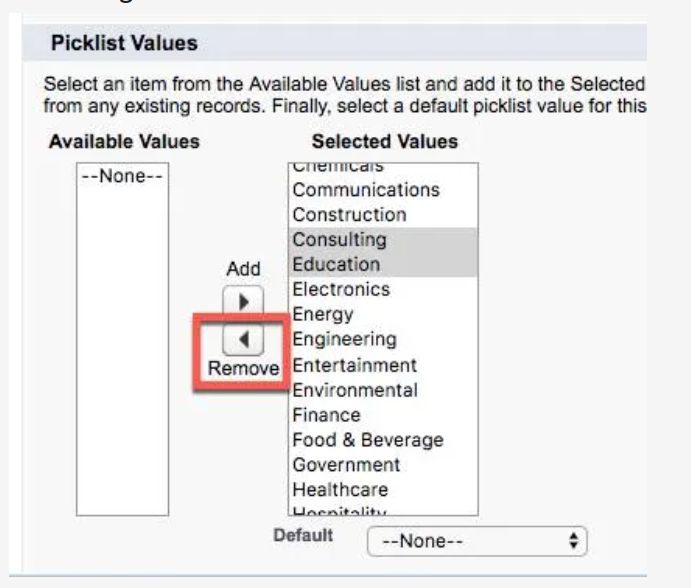
To confirm this action, click on “Save”. This will customize the view.
The same process can be repeated to create multiple record types.
When should you use the Record Types?
Before you create the record types, you need to understand about the record types at a high level. This will help to understand, in exactly which situations the record type needs to be created. From the analysis of common practices, it has been found that the record types are preferably used for creating a different page layout, for different records associated with the same object.
Sometimes there will be multiple fields associated with the record, and we might need a customized view with only limited as well as required fields. The customized view will declutter the interface, customize the page layout, and lastly display only the required information. If you have already worked on some of the databases like Oracle or MySQL, you will be already aware of customized views that are creating by filtering the columns. We are implementing the same concept in salesforce.
When you are creating record types, the records are just getting split into different records, with logical divisions in the database. We can assign a distinct page layout to a distinct record type, for each of the profiles.
The selection of the record types happens at the profile level. It is also controlled at the profile level. This means the user has a complete choice to select the record type when the logged into his profile. Each profile will have a default record type, for every object. In case no record type is assigned to the profile, by default it will be assigned as “Master”.

