UiPath Other Activities
Get Text
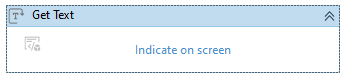
Get Text activity extracts text information from a certain element and stores it to a string variable. This is extremely helpful for scraping data from the internet.

The final output is saved inside the Output Index box.
Get attribute
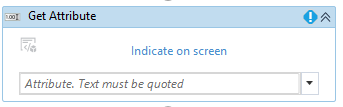
Similar to "Get Text", Get attribute enables a user to collect different attributes associated with an element such as URL, href, aaname, etc. It also stores the final output inside a text variable just like Get Text.
Type into
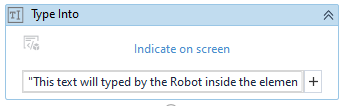
Type intro activity used the UiPath Robot to perform a typing activity on any user-defined field. Using the Indicate on screen, the user can select the area of interest. The information to be typed can be passed to the activity in a string format. This activity can be further fine-tuned using the properties panel.
Set text
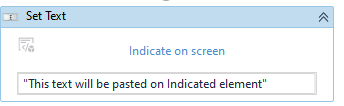
Instead of typing text into an element, this pastes the text. The information to be pasted is passed down by the user in a string format. This action has fine-tuning capabilities using the properties panel.
Send Hotkey
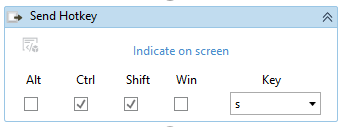
Send Hotkey uses the UiPath Robot to send hotkey action into application, window, or system. A hotkey can be a combination of keys such as Ctrl + V as well as any function key or special key.
Get OCR text
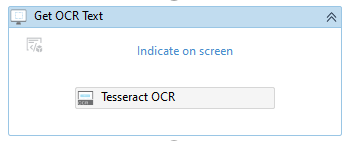
In some cases, many applications or websites use images to display information which is harder to mine as it is not stored inside an element. Using OCR technology, the Robot collects information from an image and stores it into a string variable.
Build Data Table
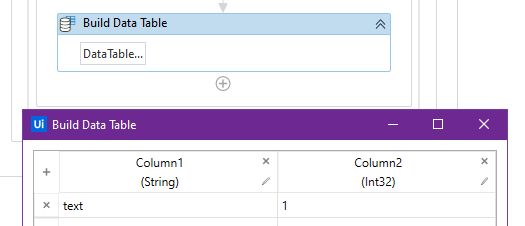
With the help of this activity, a user can create a table and set the number of columns, the type of data they will contain, column names, etc. Clicking on the Data Table brings up the Build Data Table wizard. The final output is saved into a Data Table variable in UiPath.
Add data row

A row can be added to a data table using this activity. The variables to be written can be passed on using the properties panel.
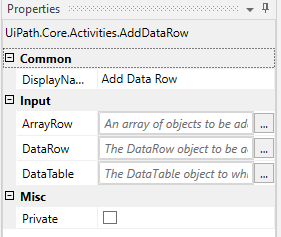
It supports variables in arrays as well as DataRow objects.
Add data column

Much like “Add data row” this adds a column to a data table.
Click
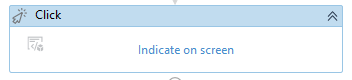

Click triggers the UiPath Robot to perform a click on a user-defined target. This click mimics a human action and can be enhanced further using the properties panel.
Open Browser
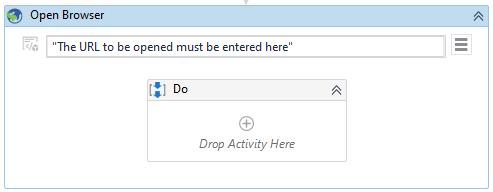
Open Browser asks the UiPath Robot to open a user-defined application if it is installed in the local machine. The three supported browsers include Chrome, Firefox, IE, and Edge using the BrowserType option in the properties panel. The activity must be supplied with a URL, which the browser redirects to when opened.

Using the Properties Panel an individual can choose to open a "new session" or "Private".

