Understanding UI Explorer in UiPath RPA
UI Explorer in UiPath

UiPath inbuilt element explorer has the same functionality as Inspect and can be used to find selectors, identify elements, validate existing ones, and much more. We will try to find the elements associated with the See Phone on the webpage https://empresas.habitissimo.com.br/construcao-casas button using UIExplorer.

- Clicking on the UIExplorer option from the Design tab opens the UI Explorer wizard. The Validate option helps to verify whether the inputted selectors can catch any information.
- If the selector is correct, Validate will turn Green whereas, in case of the incorrect selector or when UiPath is unable to find information with the selector, it turns Red. In the image, it is yellow with a question mark because selectors are missing.
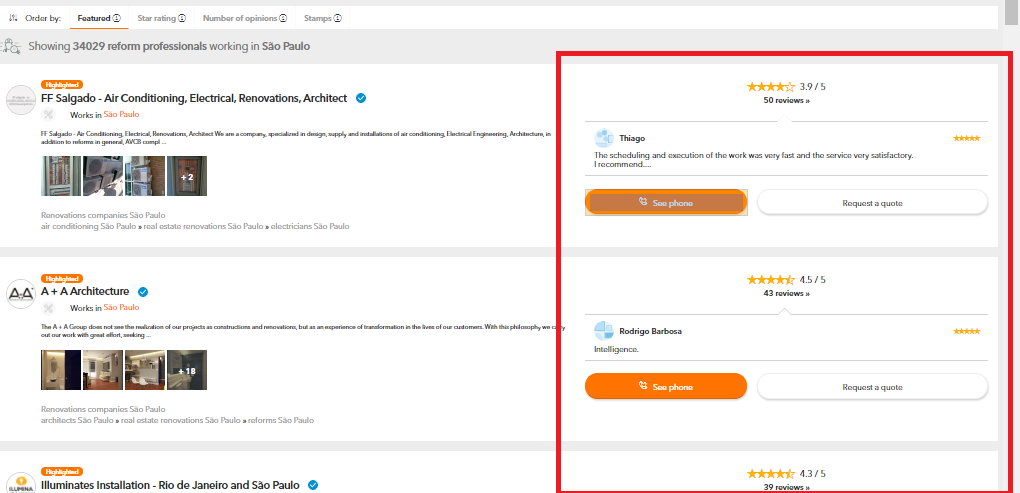
- Clicking on Indicate Element allows the user to select an element to be inspected. We are selecting the See Phone button to check out the element containing it.

- On successfully selecting the See Phone button, validate turns Green and UiPath grabs all the associated elements for the user to work on.
- Under Selector Editor we can see that the first option is check and on the right-hand side, Items associated with that Selector are listed.
- By default, UiPath has chosen the app and title and left out the URL.

The app selector states that the element is present inside the chrome.exe or chrome browser whereas the title states the tab or title of the webpage where the element is located.
Since the title changes every page depending on the search, it is always better to select URL with wildcard *, to make selector work for all searches associated with that website. The same wildcard * can also be replaced with the title to make the selector dynamic and work with any tab title.

* is used to denote wildcard which means that, anything can be in its position. In the image, we used the title as * which allows UiPath to take any title as a selector. But this is highly unreliable as Chrome can have multiple tabs running with different titles.
Therefore, using * with URL is safe as UiPath can easily navigate to the tab where the website is open and check whether the See Phone button is present instead of looking at the wrong tabs.
- We have replaced the beginning and the end of the URL as * since, with every new search the URL changes in those areas

- Property Explorer provides a list of all the elements associated with the See Phone in a list format.
- The aaname element is the name of the element, and the class associated with it is given as class = “btn btn-md btn-primary btn-icon btn-block” which is exactly what we discovered using the Inspect functionality of Chrome.

