Permission Sets in Salesforce
In Salesforce, permission sets directly control the user access to different tools and functions, that are available on the Salesforce platform. It refers to a set of permissions and settings, that have been assigned to the user. These apply to the profiles as well, along with the users. Permission Set is available in both, Classic Salesforce and Lightning experience, in all the editions.
A key fact to remember is, a particular user might have one profile, but he can have multiple permission sets based on the salesforce edition. At the same time, permission sets can be assigned to different types of users, irrespective of their profiles. Permission sets can be also created for a logical group of users.
Create and Edit Permission Set List Views
We can create and edit the permission set list view, to show the list of the permission sets associated with specific fields and specific permissions. For creating the permission set, you have to ensure that you have the necessary permissions. The user permissions that are required for this activity include, create, edit, and delete permissions. Follow the steps given below, for editing a permission set.
- Go to Setup, and enter “Permission Sets”.
- In the quick find box, type “Create New View” or select an existing view from the dropdown box.
- Click on edit.
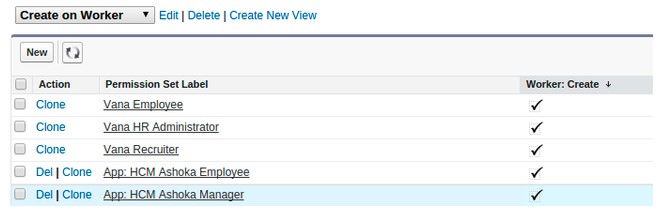
- Enter the name of the view.
- Go to the option, “ Specify Filter Criteria”.
- Specify the conditions that should match with the list items. For example, Modify Al Data equals true.
- In the next step select a setting, followed by choosing a field operator.
- Enter the value that needs to be matched. If you want to specify another filter condition, then you can add one more filter condition by clicking on “Add Row”. We can up to twenty-five filter conditions.
- Next, go to “Select columns to display” and specify the settings for the columns that will appear in the list view. We can add up to fifteen columns.
- In the last step, click on “Save”.
We can also edit the permission sets from the list view. Go to a list view that has got permission sets, along with the permissions that have to be edited. You can open multiple permission sets at the same time for editing. Double-click on the permission which needs to be edited. That will open a dialog box, and will allow us to enable or disable permissions. Once you make the necessary changes on the permission, click on “Save”.
App & System Settings
In the permission sets, the permissions and settings are grouped into app and system categories. Based on these categories, users will have the right to administer the system app resources and user app resources.
In Salesforce, Apps are the group of tabs that can be changed by the user, by selecting the dropdown menu in the header. In this case, the underlying entities such as components, objects, and data remain unaltered, irrespective of the selected app. In the permission sets, there will be the App section. This section contains the settings that are directly associated with the business processes enabled by the apps.
System settings refer to system functions that are applicable to complete organization, and not only to a particular app. A good example of this is, “ View Setup and Configuration”.

